FAQ
What is Biznet?
Biznet is an integrated digital infrastructure company in Indonesia that provides Internet, Submarine Cable, Data Center, Cloud Computing and IPTV services.
Our commitment is to build state-of-the-art infrastructure to bridge Indonesia’s digital divide with other developing nations. Biznet is the owner and operator of the most advanced Fiber Optic network and the largest Data Center in Indonesia.
What products are available at Biznet Home?
- Biznet Home Internet
- Biznet Home Gamers
- Biznet Home IPTV
Where can I subscribe Biznet Home?
Website & Live Chat
Visit the Biznet website at www.biznethome.net to explore plans and sign up online.
Customer Care
Call Biznet’s customer service at 1500933 for assistance and to subscribe.
Biznet Store
Visit nearest Biznet Store for in-person subscription.
Why should I trust Biznet?
Proven Reliability
Biznet delivers consistent, high-quality internet services with a strong track record of reliability.
Advanced Technology
We use cutting-edge technology to provide fast, stable, and secure connections.
Wide Coverage
Our extensive network reaches more than 180 cities and residential areas in Indonesia.
Customer Focused
We offer excellent 24/7 customer support and tailored solutions to meet your needs.
Innovative Solutions
Biznet continually invests in new technologies to enhance your internet experience.
How to register Biznet Home service via Online if I don't have an Internet access?
If you don’t have an Internet access or having trouble to do Online Registration, you can call Biznet Home Care 1500933 or visit our nearest Biznet Store.
Can I use Biznet Home service for business/company?
- An individual customer can use the service, with payment to be made by the customer’s employer company. However, in this case, the customer must provide the complete name of the company and a copy of the company’s TIN to Biznet’s Inside Sales and Finance Division for tax requirements.
- Companies using the service for their own business purposes are not permitted to use Biznet Home services. These customers should consider using Metronet service, which is designed for small and medium-sized businesses (SMBs). For additional information, please refer to the Biznet Metronet.
Can Biznet Home installation be done at shopping centres or mall?
The installation can be done for shopping centers or malls with an installation fee of Rp 250,000 and hardware fee. In several areas, Biznet Home installation excludes a Wi-Fi modem.
Is Biznet Home Internet's speed constant all the time?
No. Biznet Home Internet is a shared ‘up to’ based service. Nonetheless, the speed and performace of Biznet Home Internet can be used optimally throughout the day.
What is Biznet WiFi?
Biznet WiFi is a high-speed Internet service with speeds of up to 100 Mbps, offered for free to all Biznet Home and Biznet Metronet customers.
How to use Biznet WiFi?
- Choose Biznet WiFi SSID
- Input your Biznet Home/Biznet Metronet Customer ID and Password
Please make sure that your Biznet Home and Biznet Metronet account are active to use Biznet WiFi service.
What will customer get if customers purchase additional wireless router during registration?
Customers will receive a set of 1 unit wireless router that includes installation cost and maintenance by Biznet Home.
Why can't I connect my Playstation to Playstation Networks/Playstation Store?
If you have issues connecting to PlayStation Network or PlayStation Store, contact Biznet Home Care at 1500933 or email home_care@biznetnetworks.com. Our team will help you configure your device.
How to get bundling promo again for existing customers?
- Biznet Home Care service at 1500933
- Email to home_care@biznetnetworks.com
- Live Chat at www.biznethome.net
Please, make sure your service subscription period is still active and not yet ended.
What is Biznet IPTV?
Biznet IPTV is an interactive TV service that shows the latest entertainment programs with the best 4K quality resolution and can be accessed using The New Biznet Fiber network.
What is VOD Menu?
VOD Menu is the menu that gives you access to the wide variety of Video On Demand programs.
Can I browse the Internet on Biznet IPTV?
Yes, Biznet IPTV gives you the convenience of being able to browse the Internet on your television through the Browse menu.
Does Biznet IPTV have a guarantee period for Biznet IPTV STB devices purchased by customers?
Biznet guarantees IPTV devices for a period of one (1) year from the date of purchase.
Can I bring and use my Biznet IPTV STB when traveling?
You are permitted to bring and use your Biznet IPTV Set-Top Box (STB) while traveling in Indonesia, provided that you are connected to The New Biznet Fiber network. Simply connect your Biznet IPTV STB to the TV unit available and the internet connection from Biznet at your destination.
What would happen if I run Factory Reset?
By selecting Factory Reset, all personal data and settings will be restored to the default settings. We recommend doing this if you no longer plan to use the Biznet IPTV STB or if it will be used by another customer.
What is Catch Up Feature? And how do I access it?
- Press the Menu button on the remote control unit and select Catch Up.
- After entering the Catch Up menu, you can browse the channel and date to select your preferred program.
By using this catch up feature, customers can freely watch any TV programs within 72 hours. While watching the program, customers can slow down or speed up the film part as desired.
What are the available payment methods that can be used for Biznet IPTV?
- Virtual Account Permata Bank
- Virtual Account BCA
- Payment via convenience store (Indomaret, Alfamart, Alfamidi, Lawson)
- Online payment via GO-PAY
What should I do if I already made the payment, but the channels are still blocked and the expiration date has not been changed?
- For Unsubscribed Channels, you can press the blue button on the Remote Control unit (Check Payment Status), and the payment will be verified. You will immediately be able to enjoy your channel services again.
- If your expired period has not been changed, please select Menu → My Account → My Information → Check Payment Status. The payment will be verified and you will immediately able to enjoy channel services again.
How do I use the Personal Recording Feature (PVR)?
- Plug in an external USB storage drive or an external hard drive to the USB port on the rear side of the decoder (Minimum storage 8 GB).
- Press the Menu button on your remote control unit and select the Recordings icon. This menu allows you to schedule recordings, check your list of recordings, set manual recording settings, and access PVR settings.
How do I use Time Shift TV feature?
- Time Shift TV feature enables you to Rewind, Pause, or Fast Forward the program you are watching, using play/pause buttons on the remote control units.
- Time Shift TV feature can be used only when you are watching channels that enable this feature. Channels that enabled this feature will display the Time Shift icon on screen and you can use your remote control unit to access the function.
How do I check the program guide?
- Press the Menu button on your remote control unit and select the Channel Guide icon or press the Guide button on your remote control unit for quick access.
- You can then browse through channels and program schedules using the arrow keys on your remote control unit to watch LIVE TV, set reminders, record, or to add channels to your favourite list.
How do I program my Favorite Channel list?
- Press Menu button on your remote control unit and select the Channel Guide icon.
- Select the preferred channel and press the Blue button on your remote control unit to add the channel to your Favorite Channel list, or press the Menu button on your remote control unit and select the Channel Settings icon. You can then add the desired channels to your Favorite Channel list.
How do I check my Favorite Channel List?
Press the Menu button on your remote control unit and select the Favorite Channels icon or press the FAV button on your remote control unit for quick access.
How do I block a channel?
Press the menu button on your remote control unit and select the Parental Settings icon and follow directions.
How do I add a reminder for a program?
- Press the Menu button on your remote control unit and select the Channel Guide icon. You can then browse through channels and program schedules using the arrow keys on your remote control unit and press the OK button to add a reminder for the preferred program.
- You can also set reminders via the Mini Guide of the channel that you are currently watching. Press the OK button on your remote control unit to access the mini guide, navigate using the arrow keys on your remote control unit and press the OK button to add a reminder for the preferred program.
How do I set up my Wi-Fi connectivity?
Press the Menu button on your remote control unit and select the Menu icon. Access the System Settings menu, switch ON your Wi-Fi connectivity, select preferred network and enter the Wi-Fi password (if prompted).
How do I set up my Ethernet connectivity?
Press the Menu button on your remote control unit and select the Full Menu icon. Access the System Settings menu and select your preferred IP assignment configurations.
How do I view the menu in English or Bahasa Indonesia?
Press the Menu button on your remote control unit and select the Menu icon. Access the Functional Setting menu, select the Menu Language tab and select the preferred language.
Can Biznet IPTV STB used on other internet provider networks?
Biznet IPTV services can only be used on The New Biznet Fiber network.
How do I watch tutorial video on Biznet IPTV STB?
You can watch tutorial video on VOD menu, choose Category menu and choose Free VOD.
Can I subscribe to Biznet IPTV service if my TV unit does not have 4K picture quality?
Yes, you can subscribe to Biznet IPTV service and enjoy the channels in Standard Definition (SD) or High Definition (HD) quality. You will not be able to enjoy 4K picture quality as provided in Biznet IPTV service.
Does all channels in Biznet IPTV have Indonesian subtitle/dubbed to Bahasa Indonesia?
Not all channels have subtitles/dubbed to Bahasa Indonesia. It depends on the content providers for each channels. For channel with subtitles/dubbed to Bahasa Indonesian, you can enjoy the programs with subtitles or dubbing automatically.
Does Biznet IPTV has EPL (English Premiere League) soccer programs?
At the moment, Biznet Home Combo service does not have EPL (English Premiere League) soccer program.
Why there is no channels under MNC Group available on Biznet IPTV service?
At the moment, Biznet IPTV does not have any partnership with MNC Group to broadcast RCTI, Global TV and MNC TV channels.
I am a customer of Biznet Home Combo service and subscribed to the service before 2019 with rental-based STB hardware.Can I change my service package from Biznet Home Combo to Biznet Home Combo IPTV?
Yes, you can change your service package from Biznet Home Combo to Biznet Home Combo IPTV by replacing your STB hardware to Biznet IPTV STB, with adjustment to the monthly fee.
How to get bundling promo again for existing customers?
- Biznet Home Care service at 1500933
- Email to home_care@biznetnetworks.com
- Live Chat at www.biznethome.net
Please, make sure your service subscription period is still active and not yet ended.
What is Biznet Smart Internet WiFi ?
Biznet Smart Internet WiFi is a service that uses Deco M4 TP-Link Mesh technology to cover your entire home in powerful Wi-Fi. Multiple units seamlessly work together to create a home network like nothing you’ve ever.
Is There a Warranty on Smart Internet WiFi Devices ?
The warranty provided follows the warranty from TP-Link, which is 1 year warranty.
How do I set up my Smart Internet WiFi ?
- Download the Deco app from the App Store or Google Play.
- Follow the instructions in the Deco app to sign up a TP-Link ID and set up your primary Deco unit. For the M4 Deco models, click here to follow the detailed instruction.
- Continue following the instructions to add additional Deco units to your network. Click here to follow the detailed instruction.
- Connect your wireless devices to your Deco network and enjoy!
Troubleshooting: Slow Internet Speed with Smart Internet WiFi Devices
There are different situations in relation to the slow speed issue, please refer to the steps below to locate the problem and troubleshoot it according to the corresponding suggestions.
- Make sure every Smart Internet WiFi unit is properly placed, Do not put them into closets, TV cabinets, or any kind of enclosed space. Put them in an open space if you can.
- If you are using a wired PC to test speed, please make sure all the Ethernet cables and PC support 1Gbps (Gigabit) connection. (Ignore this if your broadband is slower than 100Mbps).
- If you are using a wireless device to test speed, make sure the wireless device is 5Ghz supported and capable of reaching high speed. Some old laptop is Wireless Network Adapter is not able to reach high speed.
- Speedtest in Deco App measures the maximum speed of the main Smart Internet WiFi. However it does not mean all devices connected to Smart Internet WiFi could reach that speed.
Methods and Steps to verify speed
- Click speedtest.biznetnetworks.com to measure Internet speed.
- Disconnecting every wireless device if you are trying to measure the maximum wireless speed of Smart Internet WiFi units, if multiple wireless devices are using the WiFi network at the same time, speedtest results might not be satisfying.
- Always reconnect WiFi on your cellphones/laptops every time you perform a speedtest. Because some wireless devices might not support mesh and connect to the wrong Smart Internet WiFi node, which will cause a speed decrease.
Troubleshooting
- Try removing QoS settings. Set Application priority to Standard, Remove all high priority devices, set the Bandwidth to 1000Mbps upload and 1000Mbps download.
- Try turning off the UPNP feature in the Deco app. Kindly note that some online games might not be able to connect after turning off UPNP on the Deco.
- Try downloading a WiFi Analyzer Tool on your cellphone to check wireless channel interferences, crowded WiFi channel will cause a severe performance decrease.
How to connect a device to my Deco ?
To connect to the wireless Smart Internet WiFi, simply search for the WiFi name on your device and enter the WiFi password to establish a connection. Additionally, each Smart Internet WiFi unit has two Ethernet ports at the back that can be used to connect wired devices like PCs, printers, and TVs. You also have the option to connect a switch to the Ethernet port in order to expand the number of wired connections available.
What can I do if my wireless devices cannot connect to Smart Internet WiFi ?
If you’re having trouble connecting your wireless devices to Smart Internet WiFi, here are some troubleshooting tips:
- Confirm you are connecting to the correct WiFi network and enter the correct password.
- If you’re not sure, please launch the Deco app, go to the More → Wi-Fi page to check your wireless password and Wi-Fi name.
- Refer to the link to check whether the device is on the blacklist. If yes, remove it from the blacklist.
- Turn off the Fast Roaming feature.
- Some devices may not be compatible with Fast Roaming thus fail to connect to the Wi-Fi network. In this case, it’s suggested to launch the Deco app and tap More → Advanced. Find and turn off the Fast Roaming feature.
- Turn off the 5G Wi-Fi network temporarily.
- Some smart devices only support 2.4G Wi-Fi and need to be configured with a phone, and they require the phone to be on the same Wi-Fi band during configuration. In this case, turn off the 5G Wi-Fi network temporarily when setting up the smart device will solve the Wi-Fi connection issue.
- You can launch the Deco app, tap More → Wi-Fi, and then turn off the 5G Wi-Fi network.
- Connect your device to the guest network for a try.
- Change the wireless security type on the Deco app. On the Deco app, you can tap More → Wi-Fi → tap SSID → click on Security to change the wireless security type.
- Ensure there are no special characters in the SSID and wireless password, such as apostrophe.
On the device:
- Ensure the device doesn’t have a static IP address.
- Make sure the device receives a very good signal from Smart Internet WiFi.
- Power cycle your wireless device and Deco.
- Update the driver of the wireless adapter on this device.
- If the issue still exists, it’s suggested to contact Biznet Home care via email: home_care@biznetnetworks.com, call center: 1500933 or Live Chat.