Biznet Smart Internet WiFi
Internet Cepat & Stabil, Di Setiap Sudut Rumah
SOLUSI WIFI INTERNET TERBARU
Biznet Smart Internet WiFi adalah inovasi teknologi terbaru yang dirancang untuk mengoptimalkan koneksi Internet di rumah. Dengan teknologi Mesh yang canggih, WiFi ini memberikan Internet yang cepat dan andal ke setiap sudut rumah, menjaga semua perangkat tetap terhubung dengan mudah.
Single SSID
Mempermudah pengendalian semua perangkat akses poin nirkabel di jaringan.
Cakupan Lebih Luas
Cakupan WiFi lebih luas hingga 60 meter/antena.
Koneksi Bebas Lag
Nikmati pengalaman online yang lebih lancar tanpa lag, ping tinggi, kehilangan paket, atau jitter.
Mudah Digunakan & Mudah Dikelola
Biznet Smart Internet WiFi dapat diatur dengan mudah melalui aplikasi smartphone dari mana saja, Anda dapat mengelola jaringan, mengatur pengawasan orang tua, memprioritaskan perangkat, membuat jaringan tamu, dan fitur lainnya. Cukup instal aplikasinya dan ikuti petunjuk sederhana yang ada di layar.
Deco M4 AC1200 Whole Home
Mesh Wi-Fi System
- Beberapa Smart Internet WiFi dapat digunakan dalam satu sistem yang sama untuk menciptakan jangkauan WiFi yang cepat dan stabil di seluruh sisi rumah menghilangkan sinyal lemah secara menyeluruh.
- Dengan teknologi Deco M4 TP-Link Mesh yang canggih, Smart Internet WiFi akan membentuk satu jaringan yang andal dengan satu nama WiFi. Jika Anda berpindah dari 1 lantai ke lantai lainnya, maka perangkat Anda akan tetap terkoneksi.
- Smart Intrenet WiFi mampu menjangkau area dengan luas hingga 60 M 2*. Anda juga bisa menambahkan perangkat sesuai kebutuhan.
- Smart Internet WiFi dapat memberikan koneksi yang cepat dan stabil dengan kecepatan hingga 800 Mbps*.
- Smart Internet WiFi dapat mengakses situs dengan trafik data tinggi, meskipun jaringan sedang ramai dikunjungi. Serta bisa terhubung hingga 100 perangkat gadget.
- Memiliki fitur Parental Controls, yang dapat membatasi waktu online dan memblokir situs yang tidak pantas berdasarkan profil unik yang dibuat untuk setiap anggota keluarga.
- Dapat melakukan pengaturan WiFi melalu aplikasi di smartphone.
*Berdasarkan Pengujian Internal TP-Link
Overall
| Standards | Wi-Fi 5 • IEEE 802.11ac/n/a 5 GHz • IEEE 802.11ac/n/a 2.4 GHz |
| WiFi Speeds | AC1200 • 5 GHz: 867 Mbps (802.11ac) • 2.4 GHz: 300 Mbps (802.11n) |
| WiFi Range | Rumah dengan 3-5 Kamar Tidur (3-pack) • TP-Link Mesh Technology • Backhaul Ethernet opsional bekerja secara bersamaan untuk menghubungkan unit Deco dalam memberikan cakupan yang lancar |
| Dual Antennas (Internal) Beberapa antena menguatkan sinyal untuk mencakup lebih banyak arah dan area yang luas |
|
| Beamforming Mengkonsentrasikan kekuatan sinyal nirkabel ke perangkat gadget untuk memperluas jangkauan WiFi |
|
| WiFi Capacity | Medium • Dual-Band • Distribusikan perangkat ke jenis Band yang berbeda untuk kinerja yang optimal |
| MU-MIMO Berkomunikasi secara simultan dengan beberapa klien MU-MIMO |
|
| Working Modes | • Mode Router • Mode Access Point |
Hardware
| Processor | Qualcomm CPU |
| Ethernet Ports | Dual Gigabit Port *Per Unit Deco Mendukung WAN/LAN auto-sensing |
| Buttons | Tombol Reset |
Security
| Encrypted WiFi | • WPA-Personal • WPA2-Personal |
| Network Security | • SPI Firewall • Access Control |
| Guest Network | • 1 x 5 GHz Guest Network • 1 x 2.4 GHz Guest Network |
Software
| Protocols | • IPv4 • IPv6 |
| Parental Control | • Penyaringan URL • Kontrol Waktu Penggunaan |
| WAN Types | • Dynamic IP • Static IP • PPPoE • PPTP • L2TP |
| Quality of Service | QoS per Perangkat |
| Cloud Service | • OTA Firmware Upgrade • TP-Link ID • DDNS |
| NAT Forwarding | • Port Forwarding • UPnP |
| IPTV | • IGMP Proxy • IGMP Snooping • Bridge • Tag VLAN |
| DHCP | • Address Reservation • DHCP Client List • Server |
| DDNS | TP-Link |
| Management | Deco App |
Physical
| Dimensions (W×D×H) | 90.7 × 90.7 × 190 mm (3.6 × 3.6 × 7.5 in) |
| Package Contents | Deco M4 (3-pack) • 3 Unit Deco M4R • 1 RJ45 Ethernet Cable • 3 Power Adaptor • 1 Panduan Instalasi Singkat |
Others
| System Requirements | • Android 4.4 atau terbaru • iOS 9.0 atau terbaru |
| Certifications | • CE • FCC • IC • NCC • BSMI • IDA • RCM • JPA • JRF • VCCI • KC • RoHS |
| Environment | • Suhu Operasi: 0℃~40℃ (32℉ ~104℉) • Suhu Penyimpanan: -40℃~70℃ (-40℉ ~158℉) • Kelembaban Operasi: 10%~90% non-kondensasi • Kelembaban Penyimpanan: 5%~90% non-kondensasi |
Test Data
| WiFi Transmission Power | CE: • <20 dBm (2.4 GHz) • <23 dBm (5 GHz) FCC: • <30 dBm |

TP-Link Deco M4
Rp 2,100,000 *Harga diluar pajak
Rp 2,700,000 -22%
Stock Terbatas